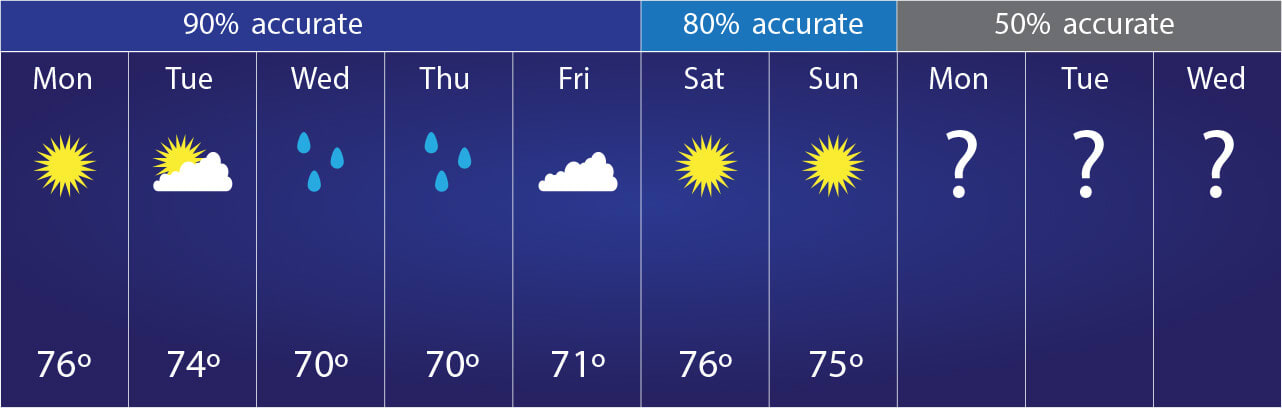Syncing Weather App Data Across Devices: An Essential Guide for a effortless Experience
Learn how to ensure your weather app data stays consistent across multiple devices, enhancing your weather tracking and planning efficiency.
In my journey of exploring the complexities of weather forecasting, I’ve discovered that keeping weather data consistent across multiple devices isn’t just a techy luxury—it’s a necessity. Think about it: What good is a weather warning if it only shows up on one of your many gadgets?
Studies have shown that syncing errors can cause users to miss critical alerts or experience inconsistent data, defeating the purpose of having weather apps in the first place. Simple methods and tools ensure your weather app data is integrated and reliable across your smartphone, tablet, and computer. Whether you’re an iPhone aficionado, an Android advocate, or a web wizard, this guide is for you.
Understanding Your Weather Apps
First off, let’s talk applications. Not all weather apps are created equal—some offer consistent multi-device syncing, and others require a bit more effort.
Popular Weather Apps That Offer Syncing:
- AccuWeather: Known for its detailed and hyper-local forecasts.
- The Weather Channel: Offers robust syncing options.
- Dark Sky: A favorite for its beautiful interface and precise rain predictions.
Setting Up Sync on iOS Devices
Let’s dive into the specifics. For my fellow iPhone users, the process is relatively straightforward.
Steps to Enable iCloud Sync:
- Open Settings on your iPhone.
- Tap on Your Name at the top of the screen, then select iCloud.
- Scroll down to find your weather app and toggle the Sync switch to ON.
Pro Tip: Ensure your devices are all logged in with the same Apple ID for flawless syncing.
“The heavens declare the glory of God; the skies proclaim the work of his hands.” — Psalm 19:1
Configuring Sync on Android Devices
Android users, don’t worry—syncing your weather data is just as effortless!
Steps for Google Account Sync:
- Open Settings on your Android device.
- Tap on Accounts & Sync.
- Choose your Google account and ensure sync is enabled for your weather app.
Mimicking the setup on iOS ensures you get the same forecast on your Samsung tablet as you do on your Google Pixel.
Syncing Weather Apps on Web Platforms
Now, many of you access weather data on desktops and laptops, principally when looking for in-depth analyses.
Best Web Platforms That Sync:
- Weather.com: Offers streamlined integration with The Weather Channel app.
- AccuWeather.com: Syncs efficiently with their mobile app.
- Darksky.net: Pairs perfectly with the Dark Sky app.
Common Issues and How to Troubleshoot Them
Syncing your data doesn’t always go without a hitch. Here are common problems and quick fixes:
Problem: Data Not Showing Up on All Devices
- Solution: Check your internet connection and ensure sync settings are enabled on all devices.
Problem: Outdated Information
- Solution: Force a manual sync by refreshing the app or toggling sync off and on.
Ensuring Data Accuracy Across Devices
Accuracy is king in weather forecasting. To ensure that the data you receive across devices is not only synced but accurate, consider these tips.
Tips for Accurate Weather Data:
- Regularly update your apps to the latest version.
- Use reputable weather sources.
- Cross-check data from multiple apps for the most reliable forecasts.
Enhancing Your Syncing Experience with Third-Party Apps
Several third-party applications enhance your syncing experience beyond native app capabilities.
Top Third-Party Syncing Tools:
- IFTTT (If This Then That): Automates weather data updates across different platforms.
- Zapier: Similar to IFTTT, offers custom integrations for tech-savvy users.
Advanced Tips for Tech-Savvy Users
If you’re a tech enthusiast and want to go beyond basic syncing, here are some advanced strategies.
Advanced Strategies:
- API Integrations: Connect your weather data to other apps you frequently use.
- Custom Automations: Set up personalized notifications and alerts for specific weather conditions.
Related FAQs
Q1: How do I ensure my weather app is always up-to-date?
- Keep the app updated and enable auto-sync features.
Q2: Can I sync data between different weather apps?
- Yes, using tools like IFTTT and Zapier can help integrate data between different apps.
Q3: What do I do if the weather data on my device becomes inconsistent?
- First, check your internet connection. Next, ensure that sync settings are correctly configured.
Conclusion
Syncing weather app data across devices is more than a convenience; it’s a tool for safety and efficiency. As a devoted practitioner of digital weather tracking, I hope this guide helps you navigate the complexities of app integrations. For more detailed guidance, check out our other articles like How to Delete Weather Locations and Customizing Weather Notifications.
God bless your weather endeavors, and may your forecasts be ever accurate!
“Ask the Lord for rain in the springtime; it is the Lord who sends the thunderstorms. He gives showers of rain to all people, and plants of the field to everyone.” — Zechariah 10:1