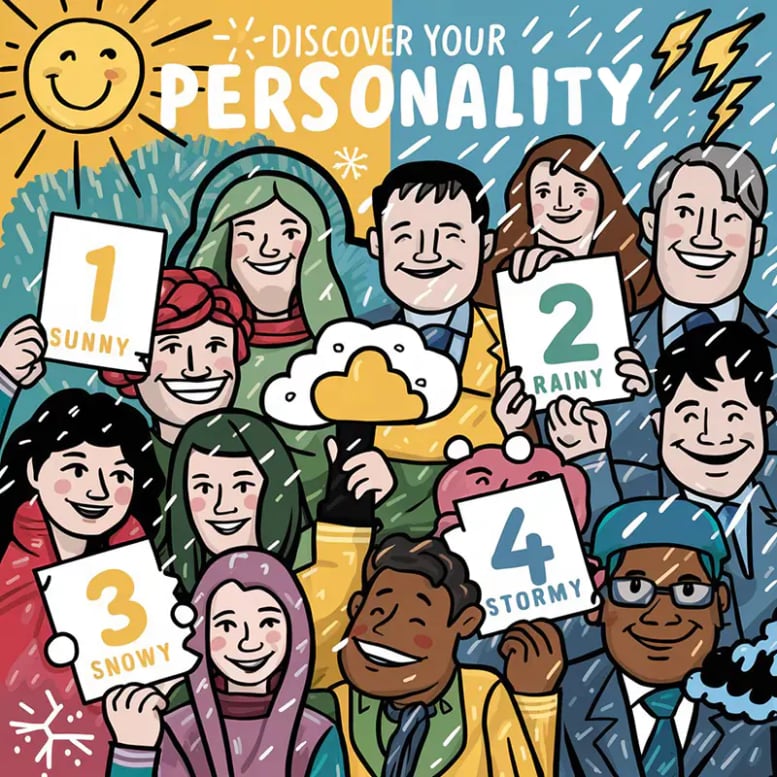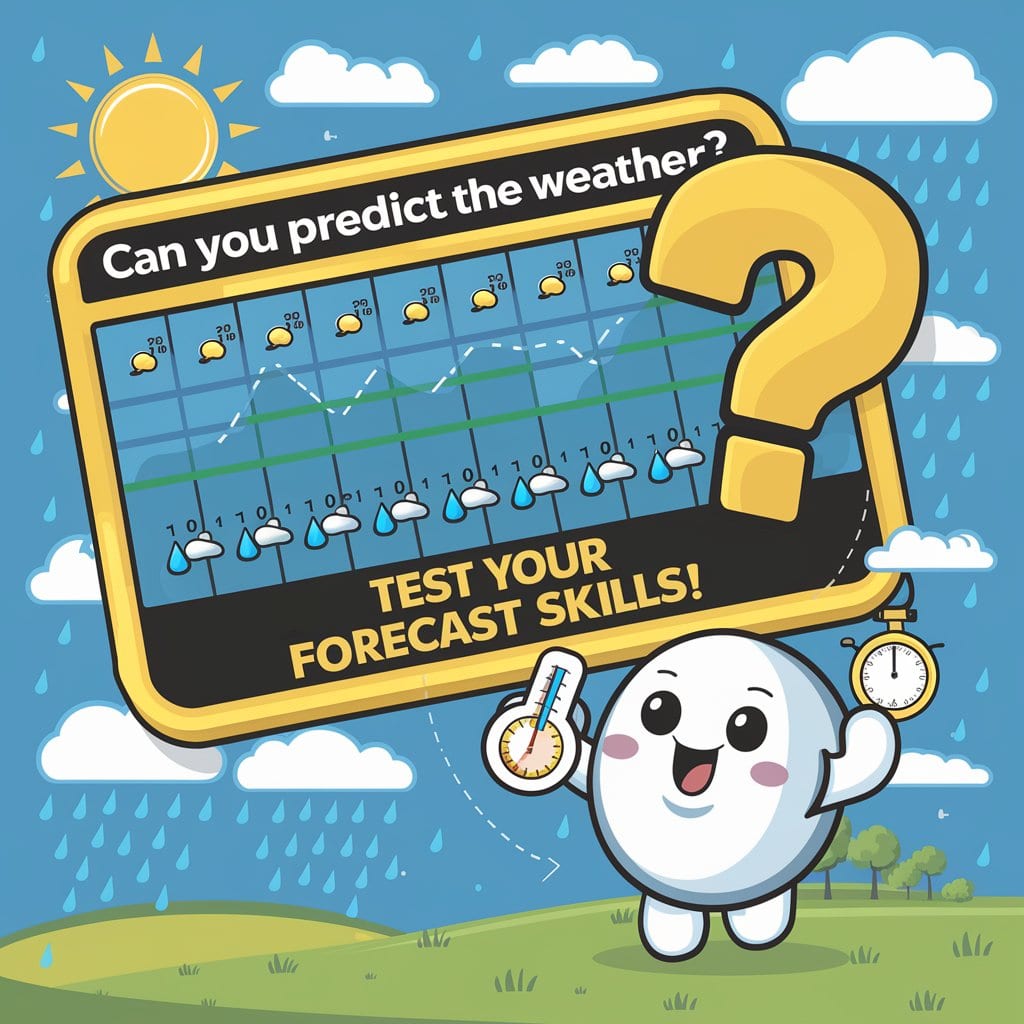Explore Quizzes
Mastering Your Weather App: A Guide to Features and Functionality
Weather apps have become essential tools for staying informed about current and upcoming weather conditions. From hourly forecasts to severe weather alerts, these apps provide a wealth of information at our fingertips.
But with so many features and customization options available, it can be helpful to have a guide to navigate the ins and outs of your weather app. This blog post will explore the key features and functionalities of popular weather apps, empowering you to maximize their benefits.
1. Adding and Deleting Locations: Customize Your Weather Feed
Most weather apps allow you to add multiple locations to track the weather in different cities, towns, or even specific addresses.
- Adding Locations: Typically, you can add a location by tapping a "+" symbol, searching for the location, and selecting it from the search results.
- Deleting Locations: To remove a location, you may need to long-press the location, swipe it left, or tap an "Edit" button to access options for deleting.
2. Setting Up Notifications: Stay Informed with Timely Alerts
Weather apps offer a range of notification options to keep you informed about changing weather conditions.
- Severe Weather Alerts: Enable notifications for severe weather events, such as thunderstorms, tornadoes, hurricanes, and floods. You can often customize the types of alerts you receive.
- Daily and Hourly Forecasts: Set up notifications for daily or hourly forecast updates, so you're always prepared for what's ahead.
- Precipitation Alerts: Receive notifications when rain, snow, or other precipitation is expected.
3. Changing Default Location: Make Your Home Base Your Priority
Set your default location to your home city or town so the app automatically displays the weather for your primary location. This can usually be done in the app's settings.
4. Understanding Weather Symbols: Decoding the Icons
Weather apps use a variety of symbols to represent different weather conditions. Familiarize yourself with these symbols to quickly interpret the forecast. Common symbols include:
- ☀️ Sunny
- ☁️ Cloudy
- 🌧️ Rainy
- ❄️ Snowy
- ⛈️ Thunderstorms
- 🌬️ Windy
5. Refreshing Weather Information: Stay Up-to-Date
Weather information is constantly updating, so it's important to refresh the app regularly. Most apps allow you to pull down on the screen to refresh the data manually.
6. Switching Temperature Units: Celsius or Fahrenheit?
Choose your preferred temperature units, either Celsius (°C) or Fahrenheit (°F), in the app's settings.
7. Accessing Historical Weather Data: Look Back at Past Conditions
Many weather apps provide access to historical weather data, allowing you to see past temperatures, precipitation amounts, and other weather information. This can be helpful for tracking weather patterns or planning future trips.
8. Using Weather Widgets: Quick Access to Weather Information
Weather widgets provide a convenient way to see the current weather conditions and a brief forecast directly on your home screen without opening the app.
9. Customizing Appearance and Settings: Make It Your Own
Most weather apps offer customization options to personalize the app's appearance and settings.
- Theme: Choose a light or dark theme to suit your preference.
- Units: Select your preferred units for temperature, wind speed, and precipitation.
- Notification Sounds: Customize the notification sounds for different types of alerts.
10. Radar View: Tracking Storms and Precipitation
Radar view in weather apps provides a visual representation of precipitation patterns. You can often animate the radar to see the movement of storms, rain, snow, or hail.
11. Air Quality Information: Breathing Easier with AQI
Many weather apps now include air quality information, often displayed as an Air Quality Index (AQI). This can be helpful for people with respiratory conditions or for anyone concerned about air pollution.
12. Integrating with Other Apps: Seamless Connections
Some weather apps integrate with other apps, such as calendar apps, to provide weather information for scheduled events or travel plans.
13. Tips for Saving Battery: Extend Your App's Usage
- Disable Background Refresh: Limit how often the app updates in the background to conserve battery life.
- Reduce Update Frequency: Set the app to update less frequently if you don't need constant weather updates.
Weather App Mastery
By understanding the key features and functionalities of your weather app, you can stay informed about weather conditions, receive timely alerts, and make informed decisions about your day-to-day activities. Embrace the power of technology to stay weather-wise!
Fun Facts About managing-weather-apps
Weather App Fun Facts:
- The first weather app was created for the Apple Newton PDA in the 1990s.
- The popularity of weather apps exploded with the rise of smartphones.
- Millions of people check weather apps daily to get forecasts and alerts.
- Weather apps use sophisticated algorithms to process and display weather data.
- Some weather apps offer hyperlocal forecasts that can predict conditions for your specific street address.
- Radar imagery used in weather apps is often updated every few minutes.
- Weather app notifications can help you stay safe by alerting you to severe weather approaching your location.
- Many weather apps offer customizable widgets that you can place on your home screen.
- Weather apps can be a great educational tool for learning about meteorology and weather patterns.
- The future of weather apps may include more personalized and AI-driven features.
Frequently Asked Questions
Weather App FAQ:
1. What are the most popular weather apps? AccuWeather, The Weather Channel, WeatherBug, and Dark Sky (now owned by Apple) are highly rated.
2. How do weather apps get their data? They use a combination of government weather services (like the National Weather Service), private weather companies, and their own weather models.
3. How accurate are weather apps? Accuracy varies depending on the app, data sources, and location. Short-term forecasts are generally more accurate than long-term forecasts.
4. Can I customize weather app notifications? Most apps allow you to choose which types of alerts you receive (e.g., rain, severe weather) and how you are notified (sound, vibration).
5. What is a weather widget? A small display on your phone's home screen that shows current conditions or a brief forecast.
6. How do I change the temperature units in a weather app? Go to the app's settings and look for a "Units" or "Temperature" option to switch between Celsius and Fahrenheit.
7. Can I see past weather data in weather apps? Some apps offer historical weather data, allowing you to see past conditions for a given location.
8. Why do some weather apps require location access? Location data enables the app to provide hyperlocal forecasts and alerts.
9. How do I use the radar feature in a weather app? The radar view shows precipitation patterns, and you can often animate it to see the movement of storms.
10. Can I integrate a weather app with my calendar? Some apps offer calendar integration to provide weather information for scheduled events or travel plans.